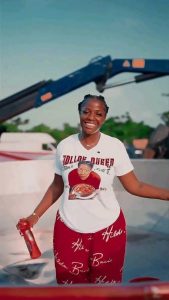Many people find it very difficult to operate their phones because of annoying ads. Here are ways to get rid of it.

Pop-up
Below are Android apps that work to get those ads off your phone, according to www.maketecheasier.com.
Free AdBlocker Browser
Free AdBlocker Browser is a completely free and effective ad-blocker. It is very easy to use since it blocks ads as soon as you start using it. Tap on the Shield icon, and in the bottom-left corner you can see how many ads the app has blocked.
The browser can block banners, video ads, and pop-ups as well. Besides keeping the ads away, it also protects you from dangers such as phishing, malware, viruses, and more. The app is also battery-friendly, so you don’t have to worry about battery drainage.
Block pop-ups, Ads and Ad personalisation on Chrome
Pop-Up ads can appear at the worst possible moment. If you are using the default Chrome browser on your Android phone, you can easily get it to disable pop-up ads. Launch the browser, tap on the three dots and tap on Settings.
Scroll down until you see Pop-ups and select it. Toggle it on, and the button will turn blue. The Ads option is also near the Pop-up option, so you can modify that one as well.
To disable the Ads Personalisation, go to your device’s Settings -> Google -> Ads and toggle off the option. It will be on by default if you haven’t turned it off already.
Brave Browser
Brave Browser offers a tracking protection feature that will keep you safe. If for some reason you do want to be tracked, the feature can easily be enabled by tapping on the orange lion icon at the top.
Under Individual Controls, you can either enable or disable the “Block Ads & Tracking” feature. As long as you’re there, you can also modify the settings for HTTPS Everywhere, Block third party cookies, Block Scripts, and Fingerprinting Protection.
Webguard
Webguard is an app that will block the ads on the browser you are currently using. You won’t have to switch to another browser to be able to go ad-free since it works just fine with Samsung Internet Browser, Firefox, Chrome, etc.
The app also offers other useful features such as providing you with a firewall, data encryption, and virus protection. Root access is not required.
It also has advanced features where you can do things such as block all data from third-party apps and change the mobile browser UA to desktop. The app however warns you that these options are for advanced users.
AdBlock Plus for Samsung Internet
Chrome is obviously the most used browser, but that doesn’t mean there aren’t users that still use the Samsung Internet browser. To get rid of ads on that particular browser, you can count on Adblock Plus for Samsung Internet.
The app will automatically take you to your device’s settings where you will need to enable the ad-blocker. If you go into “More blocking” options, you can disable/enable options such as tracking social media buttons and more. At the bottom, you’ll also see an option to add another filter list as well.
Block Ads System-Wide with DN66 APK
DN66 APK is also effective for blocking ads. To install APK you will need to enable unknown sources on your Android device. After you’ve tapped on the link, you should be taken to F-Droid to install the APK. Swipe down to the packages section and click on the option that says “download apk.”
After it’s done installing, tap on the notification that lets you know the download is complete. Tap on the “Install” button, and when the app launches you should be looking at the app’s main page. Tap on the Host tab and choose the Adaway hosts file option.
Tap on the shield icon, if the shield has a line across it that means you need to tap again until it fills without the line. Tap on the refresh icon at the top-right and go back to the Start tab.
Tap on the Start button at the bottom and tap OK when the pop-up appears.
#Takeaway
Six simple drawing applications for Mac
Markup Feature in Preview
This macOS’s secret paint feature is hidden in Mac Preview app.
When you open an image in Preview, click the icon next to the search bar at the top-right to open the ‘Markup Toolbar’.
This toolbar functions like a basic paint program, allowing you to draw, scribble, make shapes and annotate the image you’re previewing. There are even some mildly more advanced functions, like Smart Lasso, which lets you accurately pick out shapes in your image.
Sketch
This Mac drawing software holds all the aces when it comes to versatility. Sketch can be used to create professional artwork, draw and design websites and so much more. Sketch is a vector-based application with several features such as a toolbar, canvas, editable shapes and so much more.
Paint Brush
Paint Brush is a painting and illustrating application for Mac. Paint Brush is quite similar to Microsoft Paint on Windows in terms of functionality and build. Paint Brush offers some of the best freehand art experience in the game. It does not come with the complexity or spec requirements of other third-party applications.
ArtBoard
ArtBoard is a simple Mac drawing application that enables you to create minimalist and elaborate artwork for professional and personal purposes. ArtBoard offers so much in tools, features, usability components and flexibility. You can use any of its numerous backgrounds and layouts.
ArtBoard lets you work in layers, enabling you to work on different aspects of your drawings simultaneously. One of the most remarkable features of ArtBoard is the option of drag and drop, which allows you to incorporate images straight from import.
Made with Mischief
Made with Mischief is a unique, simple drawing app for Mac. This application is as easy and simple as you could ever imagine. After installation you are welcomed by a blank screen and can start drawing right away, creating the nostalgic experience of pen and paper.
Made with Mischief is neither vector-based nor pixel-based and works best on a desktop. Made with Mischief has other exciting features like allowing you to create and customise your set of brushes and pen tools. It is a good application for beginners as it lets you draw without limiting your canvas size.
DrawBerry
DrawBerry is a free vector-drawing software designed for Mac operating system that can be downloaded from any developer or reputable site. You can use the Bezier Curve Pen tool for sketching and illustrations.
The DrawBerry software spots a modern and professional look, but while exploring its recesses, it begins to reveal its perceived weaknesses such as a lack of reflect and shear tools, scaling, update support and more. But these worries can be referred to as beyond the basics, and if you are looking to build your fundamental skills in vector drawing, then DrawBerry is your tool.