Now most peoples are using android phones. Because those phones have many cool user friendly features. But do you know about that? You can’t keep your android phone battery long lifetime because this features are wasting it. So I thought tell you how to use your android phone battery as long time with few small tricks.But you really don’t need your phone ALL the time.

Turn it Off. Obviously this is not an option but you can keep your battery life with this tricks. If you didn’t use your phone some long period then turn then turning your phone off is the easiest way to save battery life.

Turn Off Vibrate And Keys Tones. This function is wasting your battery life much more. So if you didn’t want vibrate and key tones turn off them. You can also set your ring tones to a low volume to save extra power.

Decrease Screen Brightness. You can save your power via decrease screen brightness. If you can set your screen brightness 50% or lower. If not set it automatically, but never set it 100%.

Don’t Use Live Wallpapers. Live wallpapers is one of the cool feature on android phones. But they use your battery charge much more.

Turn off Bluetooth and WiFi. Bluetooth and WiFi is mostly using features on mobile phones. Also they reduce your battery lifetime. So disable them when they’re not in use.

Close Unwanted Applications. Apps using battery power as long as there open. So close unused applications on your programme list.

Charge Your Battery Before It Dies. You must charge your phone before it fully discharges of its power. If not your battery lifetime reduces very quickly. This trick is very important.

Use Hands free. If you watching movies or listening music use Hands free. Don’t use phone speakers to do it.

Turn Off Flash Lights. Avoid using the flash on camera phones. The little flashes are powerful and therefore use lots of energy. So don’t use flash lights every times.

Limit the screen timeout. Most cell phone screens will stay lit for a specified period of time after receiving input such as a swipe or tap. Set the timeout to the shortest available in your settings so the display will essentially go into a sleep mode when not in use.
Source: wikiHow
ATTENTION! ATTENTION!! ATTENTION!!! ADVERTISE ON TOKTOK9JA AND REACH OUT TO YOUR DESIRED AUDIENCE: HERE

Professional freelancer and webmaster.

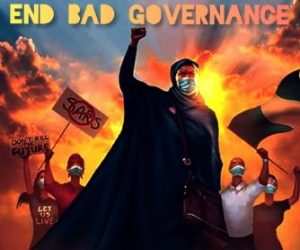







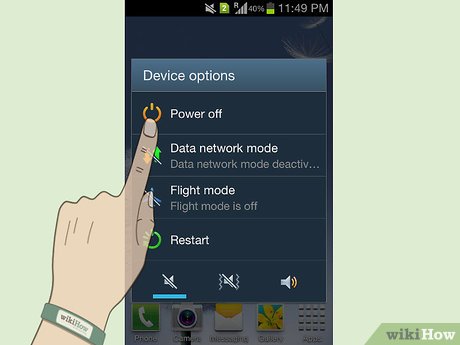






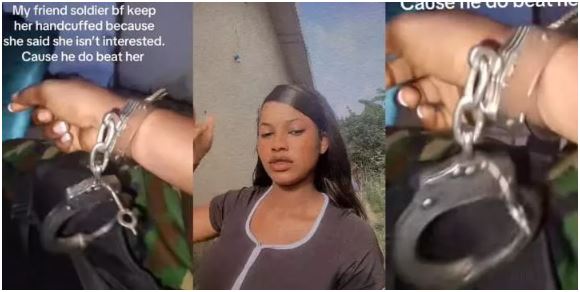
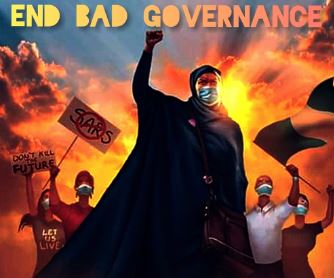



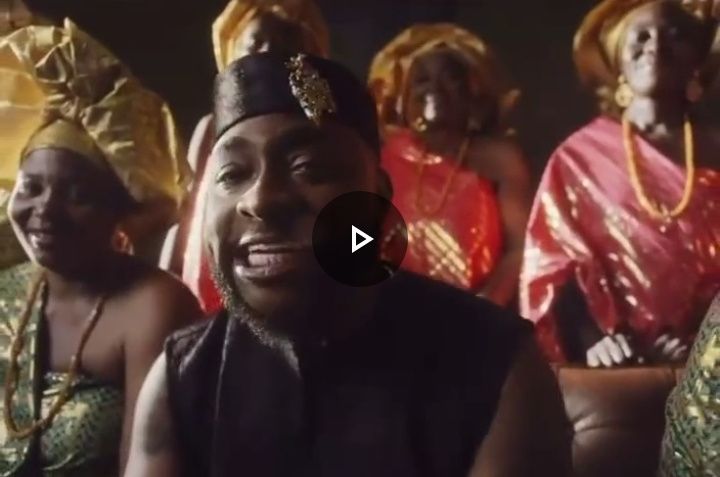
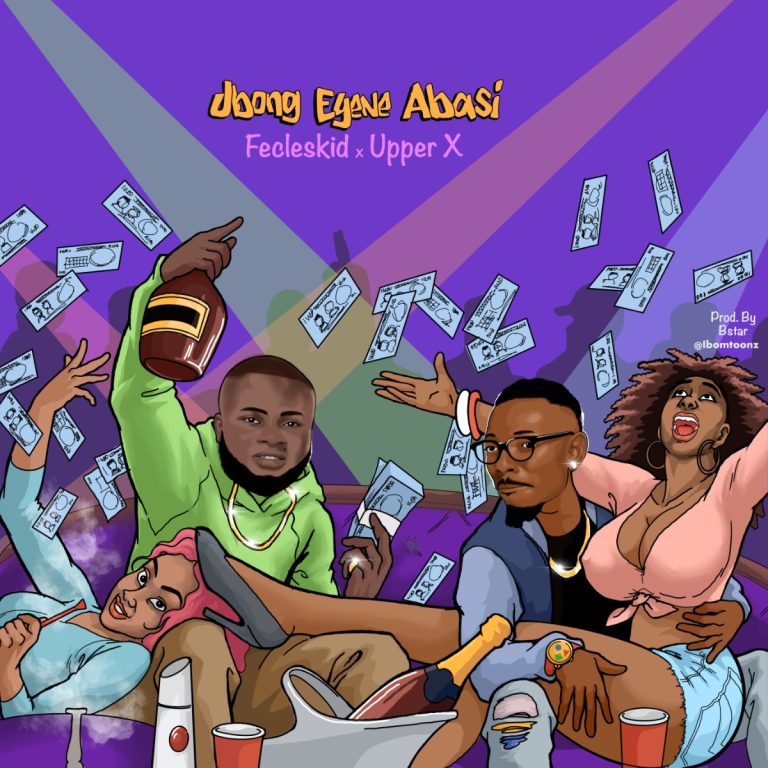



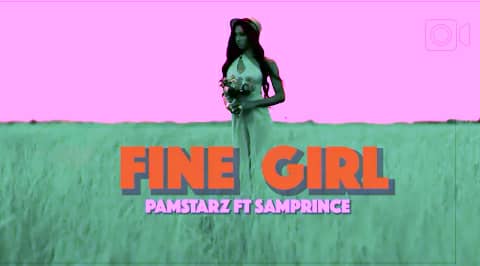


+ There are no comments
Add yours